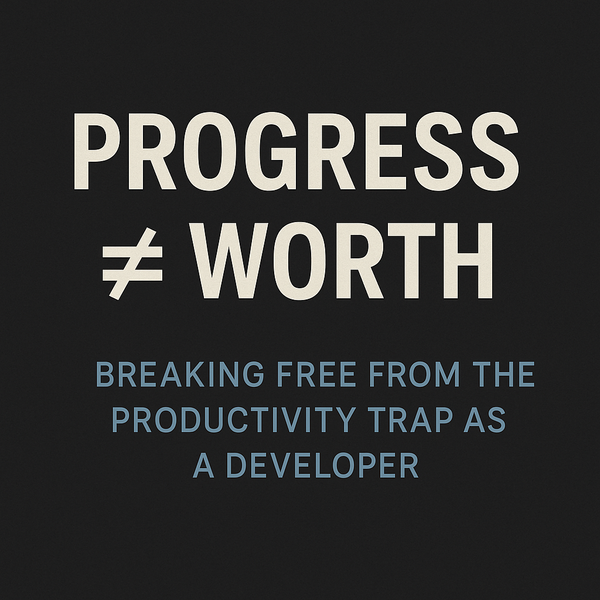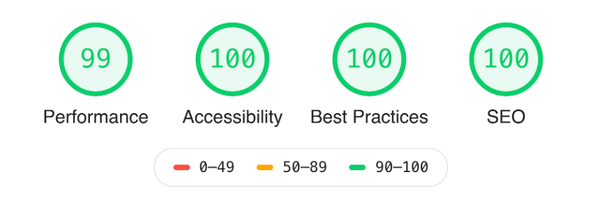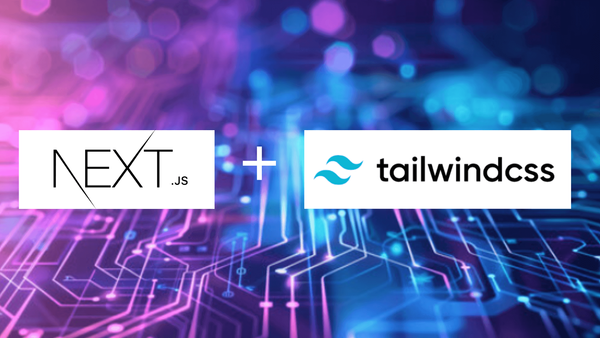Rocket-Fuel Your Web Performance: The Ultimate Guide to Image Optimization

Images are indispensable for any website, but they can also be one of the biggest performance killers if not optimized. Every developer has faced that moment when a client’s website loads as slow as a sloth thanks to a monstrous 5MB hero image. So let’s talk about how we can render images smartly and efficiently on the web. We’ll cover the types of image formats, where to host them, how to load them, and some nuanced opinions on the best practices for image optimization.
Why Image Optimization Matters
First off, let's get this straight: images are often the largest resources on your webpage. A poorly optimized image strategy can kill your website’s loading speed and your SEO. With so much riding on them, why not get them right? When images are optimized, pages load faster, SEO improves, users stick around longer, and everyone (including you!) is happier.
Choosing the Right Image Format: SVG, PNG, JPEG, or WebP?
Every image format serves a purpose, but using them incorrectly is like showing up to a fancy restaurant in gym clothes. Here’s a quick rundown:
- SVG: SVG is your go-to for icons, logos, and simple illustrations. Since SVG images are vector-based, they can scale infinitely without losing quality, which is perfect for responsive design. Additionally, SVGs are lightweight and consist of XML code rather than pixel data, making them easy to animate and manipulate.
However, using SVGs for complex images can quickly backfire. Frameworks like Next.js and Nuxt.js generally don’t compress or optimize SVGs like they do with other formats (JPEG, PNG, WebP). Moreover, these complex SVGs add significant numbers of DOM elements; each path, shape, or gradient within the SVG is a separate DOM element. This can quickly lead to bloated DOM trees, which tools like Lighthouse will flag as a performance issue, impacting load times and interactivity.
- PNG: When you need transparency and high quality, PNG is the way to go. PNGs support lossless compression, which is perfect if you need every pixel to be crisp. But here’s the catch: PNGs can be hefty in size. Use them sparingly for elements like logos or images with transparent backgrounds, but avoid them for large photos where file size matters.
Compression Tip: You can use tools like TinyPNG to reduce PNG file sizes significantly. But keep in mind that while these tools are fantastic for reducing file size, they might strip or alter image metadata during compression. If you need to preserve metadata, such as author information, copyright details, or GPS data for certain types of images, be aware that compression tools may tamper with or remove this information. In most cases, though, the benefits of a reduced file size outweigh the need for metadata.
- JPEG: This format is the workhorse for most images. It’s great for photos and detailed images where some compression is acceptable. JPEG uses lossy compression, which lets you reduce file size considerably without too much noticeable quality loss. That said, JPEGs can start to look ugly if you over-compress them, so try to find that sweet spot where the quality and size are balanced.
Progressive JPEGs: Consider using progressive JPEGs for large images. These load in stages, displaying a lower-quality version first and refining as more data loads. This approach can improve perceived load times, especially on slower connections, as users see an image right away instead of waiting for it to fully load.
- WebP: Here’s my opinion; if you’re not using WebP on modern browsers, you’re missing out. WebP offers both lossy and lossless compression with significantly smaller file sizes than PNG and JPEG. The trade-off? Some older browsers (outdated versions of Safari etc.) don’t support it. But if you want the best in terms of performance and quality, it’s hard to beat WebP.
Animation Option: WebP also supports animated images, so it can sometimes replace GIFs with better compression and quality. If you need small animations, try WebP before GIF for better performance.
Lazy vs. Eager Loading: Getting It Right
Lazy loading is probably one of the simplest yet most effective tools in your image optimization toolkit. It’s exactly what it sounds like; images load lazily, only when they’re needed. If you have images below the fold, let them load when the user scrolls down rather than on the initial page load.
But don't go lazy on everything. You definitely don’t want to lazy load above-the-fold images, like your banner or hero image. These should be eager loaded so users see them immediately. In HTML, it’s as simple as adding loading="lazy" to your <img> tags for images that can wait until they’re in view. For crucial images, omit the attribute altogether, allowing eager loading by default.
Responsive Images with srcset: Serving the Right Size to the Right Device
Not every screen is the same size, and neither should your images be. Enter srcset a fantastic HTML attribute that allows you to specify multiple versions of an image for different screen resolutions.
Here’s a quick example:
<img src="image-600.jpg"
srcset="image-600.jpg 600w, image-1200.jpg 1200w, image-1800.jpg 1800w"
sizes="(max-width: 600px) 100vw, (max-width: 1200px) 50vw, 33vw"
alt="A descriptive alternative text">
What’s happening here is that the browser chooses the best image to load based on the device’s screen size and resolution. This little trick can save you bandwidth and improve load times significantly. Just make sure you actually create those different image sizes and don’t leave the browser hanging with just one massive image option!
Managing File Sizes: Less is Definitely More
Large images are enemy number one. For web images, aim to keep each file under 1MB, and ideally well under that. Icons and thumbnails should be between 10KB and 50KB. Use tools like TinyPNG to compress images before you upload them. Remember, the smaller the image file, the quicker it will load.
To CDN or Not to CDN: Where to Host Your Images
Hosting images on a CDN (Content Delivery Network) is a no-brainer if you care about load speed. A CDN caches your images on servers around the world so users load images from a server closer to them. Services like Cloudflare and Imgix also allow you to dynamically resize and optimize images on the fly, which can be a game changer for performance.
If you’re serious about scaling your site, don’t skimp here. A good CDN will not only improve performance but also take a lot of the load off your main server. Plus, many CDNs offer image compression and format conversion (like automatically serving WebP when supported), which is a great bonus.
Frameworks and Image Performance
Most popular frameworks have taken image optimization seriously:
- Next.js: Next.js offers the
<Image>component, which automatically handles lazy loading, responsive resizing, and WebP conversion when possible. - Nuxt.js: Nuxt has the
@nuxt/imagemodule, which provides similar capabilities to Next.js’s<Image>component. With support for lazy loading, responsive images, and different formats, Nuxt makes it easy to handle images in a way that improves performance across all devices. - Gatsby: Gatsby takes image optimization a step further with its powerful
gatsby-plugin-image. This plugin automatically generates multiple image sizes, supports lazy loading, and serves images in WebP format when supported. Gatsby’s approach also includes generating low-quality image placeholders (LQIP) for a progressive loading experience. This setup makes it easy to create a fast-loading, media-rich site with minimal effort.
The key takeaway here is to utilize the native image tools provided by your framework. They’re often optimized specifically for that framework and can save you a lot of manual tweaking.
Accessibility: The Often Forgotten Aspect
Don’t ignore the alt text for images. It’s essential not only for accessibility but also for SEO. Users who rely on screen readers depend on well-written alt text to understand your content, and search engines also index this text to understand what your images are about. If an image is decorative, leave the alt attribute empty (alt="") so that screen readers know to skip it.
Conclusion: A Thoughtful Approach to Images on the Web
Optimizing images isn’t just about using the latest technology, it’s about understanding how to use each format, each loading technique, and each attribute to create a faster, more enjoyable experience for users. From using WebP where possible to carefully considering which images to lazy load, a little attention to detail can go a long way. So, if you want to build websites that feel responsive and lightning-fast, make image optimization a priority. Your users (and your analytics) will thank you.